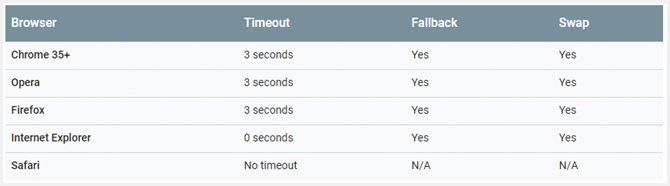I’ve always believed in working smart, not hard. It makes no sense to promote a product that pays $7 when the same effort could generate a whopping $1400.
If you want to earn money on autopilot and enjoy a life of geographical freedom, you’ll need to concentrate your efforts on the highest paying affiliate programs – the 20% that will generate you 80% of your income.
Let’s get started!
What Are Affiliate Programs?
Affiliate programs are online marketing schemes that allow you to promote other people’s products or services to your clients in exchange for a referral fee.
How Do Affiliate Programs Work?
Product providers or merchants compensate affiliate marketers for sales made by their users who are referred through unique affiliate links or banners placed within their web content, email marketing or social media posts.
What Is A 2-Tier Affiliate Program?
A 2-tier affiliate program provides affiliate marketers with an opportunity to earn an override commission on all sales generated by sub-affiliates introduced by them to the affiliate program.
Are Affiliate Programs Profitable?
The short answer is yes, provided that you’re marketing high paying affiliate programs.
Let me explain.
Gross profit is a measure of gross earnings less expenses. One such expense could be the cost of a premium plugin that you may need to purchase in order to write tutorials and take explanatory screenshots.
This could be a once-off cost or it may recur yearly. So you’ll need to make a certain number of affiliate sales in order to cover your costs before making any profit.
For example, the initial cost of the WP Rocket caching plugin is $49 and affiliate commission is paid at a rate of 20%.
If I spend a week writing a tutorial with the objective of marketing this product for a referral fee of $10 per sale, I would need to make a good number of sales to cover the cost of the plugin. And after deducting my operating costs such as my time and broadband connection, my net profit is eroded substantially.
But if you sell the plugin as an up-sell, together with a hosting plan that’ll pay you $85, you’re good to go.
If you want to make money as an affiliate marketer you must concentrate the bulk of your efforts on selling highly paid affiliate programs.
Then yes, affiliate marketing programs can be very lucrative and profitable.
How Do I Join Affiliate Programs?
In most cases, joining an affiliate program is as simple as applying.
If you don’t know whether a product or service provider offers an affiliate program, there are 2 quick ways to find out.
i. Look in the site’s footer.
ii. Do a Google search using “name + affiliate program”.
There are 2 schools of thought as to when one should apply to an affiliate program.
Some say it’s better to create content and get traffic to your site before monetizing.
That’s well and good but then you have to go back at a later stage and add affiliate links to your posts.
Creating content first helps in that certain merchants may require that your content is a good match for their product. Without content you may strike difficulties joining some programs.
Content creation is most certainly beneficial for SEO. Furthermore, Google favors regular post updates and I’ve seen rankings soar because of this. Having said this, minor updates are irrelevant. Google wants to see substantial content updates so don’t think that by simply adding affiliate links that you will enhance your SEO.
Do I Need A Website For Affiliate Marketing?
It’s not imperative. But it’s highly advisable!
If you have a sizable email list and/or social media following, you could get away without a website.
But a website bestows on you an element of trust that’s really crucial to the success of an affiliate marketer. It shows that you’re serious about your business.
I mean, how many businesses do you know of that don’t have a website?
An affiliate marketing business is no different!
One of the easiest and best platforms to set up a website is WordPress.org. The website itself is free but you’ll have to pay to host it.
I started off on shared hosting with Siteground. Their first year fees are attractive but their renewal fees are horrendous.
I migrated to Cloudways because they’re not only substantially cheaper ($10 per month vs. $35 per month) but you also get fully dedicated resources on a cloud server which makes the hosting insanely fast.
Having hosted sites with over 7 different hosting companies I can safely say that they offer the best value out there.
Some of the standout features include:
- Pay-as-you-go pricing model.
- No contracts.
- Choice of 5 cloud infrastructures.
- Over 60 data centers
And together with the regular conversations on Twitter that are collected by Review Signal and turned into meaningful reviews, what more proof do you need?
TRY CLOUDWAYS FREE FOR 3 DAYS
Sign up with CLOUDWAYS PROMO CODE: WPMM25OFF for 25% off your first two month’s fees if you host with Cloudways.
Are There Any Legal Requirements To Join An Affiliate Program?
This varies from merchant to merchant.
In order to make commission payments, some merchants in the USA require certain Department Of Treasury (IRS) forms to be completed and signed. They relate to taxation and tax identification of different entities, both local and foreign.
Nothing to be worried about. It’s standard stuff.
It’s also an FTC (Federal Trade Commission) requirement to properly disclose your relationship when receiving a commission, flat fee, free products or a discount in respect of a product endorsement, whether in a post or other form of media.
This is designed to protect consumers from deceptive marketing.
The FTC actually wants a disclosure to be made that’s very close to each affiliate link and should require no scrolling.
I seldom see this. Can you just image a post with disclosures accompanying every single affiliate link? What about user experience?
Certain merchants are quite sticky with this requirement and can refuse to pay you if you don’t comply. One such merchant is Bluehost – that I don’t generally promote because I believe you can do far better. [This is an affiliate link. If you make a purchase through this link, I may earn a small referral fee for my efforts, at no additional cost to you].
I have a one line disclosure at the top of each and every blog post with a link to my site disclaimer.
The main thing is not to deceive anyone, such as sending users to a free trial that actually costs $1.70.
The other thing that almost all merchants disallow is bidding on keywords that form part of their intellectual property. This will most certainly get you banned from the affiliate program.
*Please read each merchant’s terms and conditions carefully.
What Commission Structures Are Available?
Commissions vary between merchants but generally fall into one of these categories:
- Once off commission – for single non renewable products.
- Upfront + recurring commission – for products that renew annually.
You may come across some variations of these. Let’s look at some examples.
Thrive Themes sell products that can be purchased once-off OR by way of a membership. A 35% commission is paid on a single purchase. A membership (which gives access to all products but is paid every month until cancelled) attracts a 35% initial commission plus a 25% annual recurring commission.
Beaver Builder pay the same percentage both upfront and annually.
Cloudways offers a choice of either a flat commission rate that increases with the number of sales per month (from $50 to $125) ….
…. or a hybrid commission that pays a reduced upfront commission plus lifetime annual renewals ($30 + 7% Lifetime Commission).
What Are Affiliate Networks?
An affiliate network is a structure that facilitates transactions between:
- Merchants and
- Affiliate marketers (publishers).
What Are The Benefits Of Affiliate Networks?
FOR MERCHANTS
- Exposes their affiliate programs to a wider audience of affiliate marketers that they may not have reached using their own resources.
- It relieves them of the duty of administering the tracking and paying of affiliates.
- Greater brand awareness.
FOR AFFILIATES
- Exposes them to affiliate marketing programs that they may not have been aware existed.
- Eliminates shady merchants.
- Greater degree of trust in respect of commission payments is this is performed by the network operator.
- Aggregation of commission payments.
- Enables comparison of meaningful statistics such as user cancellation rates and commission rates.
FOR THE AFFILIATE NETWORK
- Provides a meaningful income in return for their administrative services.
- Creation of additional sources of income through:
- Advertising on their website.
- Creation of their own affiliate program.
FOR THE COMMUNITY
- Creation of employment opportunities.
How Do I Find High Commission Affiliate Programs Within An Affiliate Network?
Earnings per click or EPC gives you a quick way to find high pay affiliate programs. The higher the EPC the better.
As an affiliate marketer, your personal EPC is calculated by dividing your total earnings over a specified period by the total number of clicks over the same period. This gives you an idea of the average earnings you can expect per click.
Here’s an example calculated over a 3 month period:
$8400 (total earnings) / 250 (total clicks) = $33.60 (per click)
In an affiliate network, the network operator calculates the EPC per 100 clicks across all affiliates in a particular affiliate program.
The EPC for all affiliates who partake in the Weebly affiliate program is $60.85 per click. Weebly is therefore a high commission affiliate program.
What Is Cookie Duration And Click Attribution?
As soon as an affiliate marketer’s user clicks on an affiliate link and is redirected to the merchant site, a tracking cookie is stored on their device for a set period of time. This is known as cookie duration.
A user may not necessarily make a purchase immediately. However, should the user return to the vendor’s website and make a product purchase at any time during the set cookie duration, the commission will still be paid to the affiliate.
But what happens in the case of a user who has clicked multiple affiliate links leading to the same merchant site?
The affiliate program will specify whether it pays on first click attribution or last click attribution.
When last click attribution applies, the most recent cookie will overwrite a previously stored one. I’m not entirely sure how first click attribution handles cookies but I suspect that a second cookie won’t be stored on the user’s computer.
If the user has cleared cookies from the browser cache, nobody gets paid!
What To Look For In Top Paying Affiliate Programs?
When assessing top paying affiliate programs, there are a few things you want to look out for.
1. Commission Amount in $$
Some affiliates say that they don’t consider worthwhile, any affiliate programs that pay less than 30%. That’s just crazy!
I mean 30% of a $9 sale is $2.70 while 10% of $1000 sale is $100.
If an affiliate program quotes a percentage commission, always translate it into dollar terms to judge if it’s a high paying affiliate program.
For example, Hostinger offers web hosting for as little as $0.99 per month. They pay 60% of whatever is brought in.
60% sounds great but 60 cents can hardly be considered a high paying affiliate program!
Nothing whatsoever wrong with Hostinger. They just don’t don’t belong in a list of the highest paying affiliate programs!
2. Earnings Per Click (EPC)
Use earnings per click as an initial guide but don’t take it as conclusive evidence of a high paying affiliate program. You still need to factor in other variables, e.g. your target market. We’ll get to this shortly.
Remember that affiliate networks provide a rolling average over a certain number of days and they calculate EPC per 100 clicks.
This is why it can be confusing when looking at the EPC of an affiliate program.
Considering that the most expensive product on the merchant site is $350, an EPC of $372 seems very high. Commissions are 10% to 15% of sale price.
Remember – the EPC must be divided by 100 to ascertain the earnings per single click.
$3.72 makes more sense!
3. Your Target Market
Lastly, the profile of your average user is important when determining if an affiliate program may be high paying for your individual business.
How much is the average user likely to spend and what reimbursement is being offered by the merchant?
A high average spend will make a low commission percentage irrelevant.
For example, 15% of a $1000 sale equates to a formidable $150 commission. But if you average user is only likely to spend $100, then this may not be the highest paying affiliate program.
Do The Highest Paying Affiliate Programs Fall Into Specific Categories?
In general, high commission affiliate programs can be found mostly anywhere.
Nevertheless, there are a couple of specific categories that include many of the highest paying affiliate programs across the internet.
You are highly likely to find that the best high paying affiliate programs fall into the e-commerce, personal finance and web hosting categories.
The reason for this is because;
- Web hosting is absolutely essential for any website.
- An e-commerce site is essential for business operators within that niche.
- Stock, forex, cryptocurrency, loans and other forms of investment and trading require a fair investment by users making them very specialized products.
Users buy into these two categories for the long term and because promotion of these require specialized knowledge, merchants reward affiliates commensurately.
Highest Paying Affiliate Programs List
Below is a list of the highest paying affiliate programs.
Please remember that there are literally hundreds and thousands of affiliate programs on offer across the internet.
It is not possible to provide an exhaustive list of high paying affiliate programs as many may exist in categories and sub-categories that I may not be aware of.
This is a list of the best high paying affiliate programs that are popular and well known across a broad spectrum of internet users.
Web Hosting Affiliate Programs
Web hosting is what I call recession proof. Any business requiring an online presence must avail itself of web hosting. The same applies to personal blogs. Naturally this makes web hosting fiercely competitive.
Contrary to belief, selling web hosting isn’t like plucking cherries off a tree. It requires not only a substantial time investment, specialized product knowledge and sales skills but also a knack for knowing how to build relationships and deal with people. This is why hosting companies go out of their way to remunerate affiliates for their efforts in referring customers.
Well known for their shared hosting and innovative solutions.
Explosive growth over the years makes Siteground a good option for affiliate marketers because it sort of sells itself.
The Siteground affiliate program offers a tiered commission structure.
The same commissions apply irrespective of plan choice. This means you can sell cheap hosting and still earn well, making the Siteground affiliate program a good choice when marketing to beginners.
Affiliate Commissions:
Below figures are per month:
1 to 5 sales – $50 per sale.
6 to 10 sales – $75 per sale.
11 to 20 sales – $100 per sale.
21+ sales – Custom.
Cookie Duration: 60 days (last click attribution).
Other Features:
Attractive promotional material.
Customize links.
Deep linking.
Get Started With Siteground
Because of their attractive pricing, very reasonable renewal rates, high quality, lightning fast hosting, coupled with a 99.9% uptime commitment, A2 Hosting is the perfect platform for beginners and seasoned bloggers with more advanced hosting requirements alike.
This makes A2 hosting a very viable proposition for users across the board and because their hosting is easy to sell, it makes for a very attractive affiliate program.
Affiliate Commissions:
1-10 sales: $85/sale
11-20 sales: $100/sale
21-30 sales: $120/sale
31+ sales: $140/sale
2nd Tier Commissions:
$5 per sub affiliate sale. (Sub affiliates are registered when anyone signs up for the affiliate program after clicking your link).
Cookie Duration: 90 days.
Other Features:
Deep linking (choose your own landing pages).
High conversion rates.
High retention rates.
Custom landing pages for top affiliates.
Real time affiliate stats.
Get Started With A2 Hosting
In terms of value for money hosting, there isn’t another cloud hosting platform that can come close to Cloudways. Hosting plans start at $10 per month.
All resources are dedicated and website owners have a choice of 5 cloud platforms on which to setup servers and host their sites, viz. Google Cloud Platform, Amazon Web Services (AWS), Linode, Vultr and Digital Ocean.
There are no contracts and the pricing model is based on a Pay As You Go basis.
This makes the Cloudways affiliate program a brilliant choice to promote to users who want the best value for money, managed cloud hosting in the marketplace.
Affiliate Commissions.
1-5 sales: $50/sale
6-20 sales: $75/sale
21-45 sales: $100/sale
46-80 sales: $125/sale
80+ sales: Custom
OR
$30 per sale + lifetime commissions of 7%. See above: Estimated first year commission for 1 customer per month = $480.
Cookie Duration: 90 days.
Cloudways may offer some affiliates a promo code that is quite attractive for users. I have a promo code that offers 20% off the first 2 months. If you’re interested in hosting, use promo code: WPMM2X20 during the signup process to get the discount.
Get Started With Cloudways
Having grown up with WordPress, WP Engine offer fully managed WordPress hosting. They take care of caching and optimizations from their end as well as server management, built in CDN, redundancy – the works.
Their platform is powered by Google Cloud so their hosting is lightning fast making their affiliate program ideal for affiliate marketers wanting to provide their users with the best outcomes insofar as hosting is concerned. It’s also one of the highest paying affiliate programs.
Affiliate commissions:
The higher of 100% of the first month’s payment or $200.
Earn up to $7500.
2nd Tier Commission: $50 flat rate.
Cookie Duration: 180 days.
Other Features:
Co-branded landing pages.
Attractive Banners.
Affiliate links are cross linked to any StudioPress (Genesis Framework) sales.
Get Started With WP Engine
Liquid Web is a fully managed web hosting platform offering solutions in every aspect of hosting imaginable.
This makes their affiliate program exceptionally attractive and it’s also one of the highest paying affiliate programs around!
Affiliate Commissions:
150% of the first month’s contribution with a minimum of $150.
Potential to earn up to $7949 (Private Cloud hosting).
Cookie Duration: 90 days.
Other Features:
Dedicated affiliate account managers.
Choice of 2 top affiliate networks (Impact Radius and CJ Affiliate).
Attractive banners.
Deep linking.
Get Started With Liquidweb
Kinsta is yet another fully managed WordPress hosting provider.
Not only does Kinsta hosting run on the Google Cloud Platform, they’re also recommended by them.
They employ Google Cloud’s premium tier global network plus next generation infrastructure to ensure that all websites are lightning fast.
Their unique architecture plus choice of 20 data centers makes their offering very attractive to users and their affiliate program is therefore well worth exploring.
Affiliate Commissions:
Starter Plan: $50 +10% lifetime monthly recurring commissions.
Pro Plan: $100 +10% lifetime monthly recurring commissions.
Business Plan: $150 +10% lifetime monthly recurring commissions.
Enterprise Plan: $500 +10% lifetime monthly recurring commissions.
Cookie Duration: 60 days.
Other Features:
Beautiful banners.
Affiliate academy.
Deep linking.
<5% churn rate.
Get Started With Kinsta
In terms of numbers, Bluehost is one of the most recommended hosting companies around.
It’s comes as no surprise because they’re first on the list of officially recommended hosting providers by WordPress themselves.
Together with Bluehost’s ultra cheap pricing, this makes Bluehost easy to sell.
Affiliate Commissions:
$65 per sale.
Cookie Duration: 30 days.
Other Features:
Promotional resources.
Reliable tracking.
Customized campaigns.
Low cost – great for beginners.
Get Started With Bluehost
InMotion has been around for many years and is well respected in the hosting space.
They offer a range of plans starting at $6.99 per month.
Their commitment to service excellence and going the extra mile is a draw card for users, making the hosting platform a viable option for affiliate marketers.
Affiliate Commissions:
Below figures are per month:
1 to 10 sales – $50 per sale.
11 to 20 sales – $80 per sale.
21 to 30 sales – $120 per sale.
31+ sales – Custom.
Cookie Duration: 90 days (last click attribution).
Other Features:
Attractive promotional material.
Custom landing pages.
Deep linking.
Dedicated affiliate contact.
High converting products.
Get Started With InMotion
Greengeeks sell themselves on being environmentally conscious.
Naturally, this will attract a certain kind of user and the company offers an attractive high paying affiliate program, especially for low volume affiliate marketers.
Affiliate Commissions:
Below figures are per month:
1 sales – $50 per sale.
2 sales – $60 per sale.
3 sales – $70 per sale.
4 sales – $80 per sale.
5 sales – $90 per sale.
6+ sales – $100 per sale.
Cookie Duration: Not published.
Other Features:
Wide selection of creatives.
Targeted landing pages.
Dedicated affiliate team.
High converting products.
Get Started With Greengeeks
The commission structure offered by the WPX affiliate program is different to any other hosting affiliate program.
They don’t operate a commission scale based on monthly sales but rather on the overall business brought to WPX Hosting.
Once you’ve referred over 100 sales, you will earn the maximum commission amount of $100 per sale.
Affiliate Commissions:
1 to 25 sales – $70 per sale.
26 to 100 sales – $85 per sale.
101+ sales – $100 per sale.
Cookie Duration: 60 Days (As per affiliate manager – not published).
Other Features:
Creatives include logos, banners and videos.
Direct Skype access to affiliate manager.
Get Started With WPX Hosting
E-Commerce Affiliate Programs
BigCommerce allows entrepreneurs to build, operate and scale e-commerce websites using pre-designed templates, proven sales tools and other powerful inbuilt features.
Affiliate Commissions:
$60 to $500 for Essential Plans (200% of the first month’s payment) or $1500 for an Enterprise Plan.
Cookie Duration: 90 days.
Get Started With BigCommerce
A full e-commerce solution offering website builder, shopping cart, SEO and more.
Users can build any kind of shop imaginable and they have over 200 payment providers in over a dozen countries.
They offer easy eCommerce sales tax setup and the best order management and product management software.
Affiliate Commissions:
$57 to $687 (300%). .
Cookie Duration: 45 days.
Other Features:
Superb marketing content.
Selling and support handled by 3dCart.
Above average conversion rates.
Get Started With 3dCart
SamCart is a subscription and payment plan check out platform featuring templates that are designed to maximize conversion and profits.
They pay substantial recurring commissions on every sale.
Affiliate Commissions:
$40 to $80 PER MONTH (40%). ($480 – $960 annually).
Cookie Duration: 30 days.
Other Features:
Dedicated affiliate manager.
Monthly promotional content.
Get Started With SamCart
Spocket is a dropshipping app and supplier of original products from the USA and EU, allowing online dropshipping retailers to link and import goods directly to their online platforms such as Shopify and WooCommerce
Earn attractive commissions from their affiliate program simply by referring customers.
Affiliate Commissions:
Bronze tier – Up to $297 per subscriber.
Silver tier – Up to $371 per subscriber.
Gold tier – Up to 445 per subscriber.
Cookie Duration: 90 days.
Get Started With Spocket
Ali Express dropshipping is another huge marketplace for drop shipping based businesses. The product range is more extensive than Spocket because they don’t limit themselves purely to USA and EU suppliers but also those based in Asia. AliDropship sources products that are suitable for all types of entrepreneurs.
Users can test products on demo sites before committing and can also get a bespoke store built by AliDropship to their own requirements or purchase the AliDropship plugin and build their own site.
Earn up to $284 per sale through the affiliate program
Earnings are based on qualifying services purchased.
Affiliate Commissions:
Up to $284 per sale.
Cookie Duration: 30 days.
Get Started With AliDropship
Over 180,000 people trust Volusion with their online stores.
They have 11 free themes and 34 premium themes to choose from.
Inspire your users and earn top affiliate commissions.
Affiliate Commissions:
$58 to $598 on standard plans.
$1000 on prime plans.
Cookie Duration: 45 days.
Get Started With Volusion
This is probably the most well know eCommerce platform of all.
It allows you to sell through a website, personally via point of sale and Social channels.
What’s great is that it integrates with the Spocket App so products from Spocket can be automatically uploaded to your Shopify site.
Shopify may not be the highest paying affiliate program in the eCommerce space but it most certainly is a top paying affiliate program.
Affiliate Commissions:
$58 to $598 on standard plans.
$2000 for each plus referral.
Cookie Duration: 30 days.
Get Started With shopify
Yet another eCommerce platform allowing you to start an online business.
To join the affiliate program you have to sign up for Selz.
You don’t have to complete a store but you have to accept the affiliate terms by clicking on your profile (top right of website) and selecting “Affiliates”. Thereafter your referral link will be provided.
Affiliate Commissions:
$52 to $358 (plan dependent at 200% of first month’s payment). or 25% of the annual payment (if paid annually).
Cookie Duration: 90 days.
Get Started With Selz
Website Builders Affiliate Programs
Wix is a cloud-based website builder that makes it easy to set up a personalized website, be it an online shop, a local business or a blog.
It doesn’t matter whether it’s your first website or you’re a seasoned professional, you can make a website just the way you want to.
You can start with a really cool template and make your own customizations or you can get a personalized website made just for you.
This isn’t just a drag and drop website builder, over 150 million people worldwide benefit from the entire package including hosting.
Because the product is so easy to sell it makes their affiliate program a win for any marketer in almost any niche.
Earn $100+ for every premium conversion.
Affiliate Commissions:
$100+ for every premium conversion.
Cookie Duration: 30 days.
Get Started With Wix
Trading Affiliate Programs
There a ton of affiliate programs in this niche. Some good, some not so good. I’ve found many that encourage signups but there’s no transparency regarding affiliate commissions. Because this post focuses on the highest paying affiliate programs, I cannot list those that provide “pie in the sky” payouts.
For example, some programs offer a percentage of the profits that the broker makes for all traders collectively. Others offer the same but for individual traders. In other words, the losses of one trader aren’t combined with the profits of others.
The problem with listing these affiliate programs here is that the profits made will determine if they are high paying affiliate programs or not. For the purposes of this post, I will stick to those that don’t involve guesswork.
Plus500 involves CFD contract for difference) trading on Equities (shares), Forex (currencies), Indices and Cryptocurrency.
In short, it’s derivative trading which can be used to make huge profits (and losses) but may more often be used for hedging.
Affiliate Commissions:
$200 to $800 per trader (irrespective of trading amount invested).
10% on all 2nd-Tier referral commissions.
Cookie Duration: Lifetime.
Get Started With Plus500
Markets.com offers a full range of trading products, enabling you to promote the best converting eFinance brands around the world.
Commissions vary according to country of referral and a different commission structures are offered.
Affiliate Commissions:
$150 to $900.
$50 2nd-Tier commission.
FTD = first time deposit. So the commissions payable vary according to haw many FTD’s (referrals) you make.
Cookie Duration: Unknown.
Get Started With Markets Affiliates
Marketing Affiliate Programs
Through client relationship management, sales, marketing and customer service, HubSpot transforms the way businesses attract, engage, nurture and delight their clients.
The affiliate program provides an opportunity to earn up to $1000 for each product sold.
Affiliate commissions:
Starter / Basic plan: $250.
Professional / CMS plan: $500.
Enterprise plan: $1,000.
Cookie Duration: 90 days.
Other Features:
Large creatives inventory.
15,000+ pieces of marketing content.
1:1 Relationship with affiliate team.
Get Started With HubSpot
Right Message claim to be gurus on how to build and sell an audience by personalizing your optins and CTA’s (calls to action) thereby making them relevant to the users on your site.
The optin tools work on any site and integrate seamlessly with all the major email marketing databases.
The affiliate program pays recurring commissions based on number of monthly unique visitors.
Affiliate commissions:
Min: Up to 2000 visitors per month: $70 to $310 per year.
Max: Up to 1,000,000 per month: $1605 to $1845 per year.
Cookie Duration: 60 days.
Get Started With Right Message
Shareasale is an affiliate network that spans many verticals.
Once you join the Shareasale affiliate network you will have access to all of the registered merchants, including Shareasale.
Commissions are attractive.
Affiliate commissions:
$150 for each merchant that joins Shareasale.
$30 for each affiliate that signs up through your links.
Cookie Duration: 60 days.
Get Started With Shareasale
Wealthy Affiliate is platform that provides resources and opportunities to affiliate marketers.
In fact, they’re much more than that. They’re a one stop shop for affiliate marketers, supplying extensive training ad research tools.
Within the platform, you can search for affiliate programs, store your links and get notifications.
Earn well over $100 per premium signup.
Affiliate commissions:
Monthly plans: $23.50 recurring monthly (premium member commission).
Annual plans: $175 recurring annually (premium member commission).
Cookie Duration: Lifetime.
Get Started With Wealthy Affiliate
Six Figure Mentors provide access to over 6500 e-Learning courses in Business, Marketing, Creative and Technology.
Their objective is to help people succeed in their online businesses without having to develop their own products.
You can earn up to $1000 for your efforts in referring people to the various membership options of the program.
Affiliate commissions:
SFM Application: $20.
Business system upgrade: $200.
Memberships: $20 recurring monthly.
Elite membership: $1000.
DEA: $125 to $2000.
Cookie Duration: Unknown.
Get Started With Six Figure Mentors
Thinkific is a portal that empowers you to create online courses and membership sites, under your own brand.
Unlimited students and no transaction fees.
This puts Thinkific ahead of their competition, making this high paying affiliate program a great addition to your business.
Affiliate commissions:
Basic plan: $94 per year recurring.
Pro plan: $190 per year recurring.
Premier plan: $958 per year recurring.
Cookie Duration: 90 days.
Get Started With Thinkific
Teachable is another great online course creator site.
Setup is effortless. You can work with your own website or get a professional out-of-the-box site with minimal configuration needed.
All plans include unlimited videos, unlimited courses, unlimited hosting, payment processing, student management, lecture comments, quizzes, no fees on free courses.
You can even run your own affiliate program and have affiliates promote your courses too.
With features like this, the affiliate program has to be equally as appealing.
Affiliate commissions:
Basic plan: $104 per year recurring.
Professional plan: $284 per year recurring.
Premier plan: $1436 per year recurring.
Cookie Duration: 90 days.
Get Started With Teachable
Widely used, Webinarjam is an all in one solution for those who wish to use webinars to run training courses with the objective of getting signups.
A ton of features on offer PLUS the ability to stream to YouTube Live or WebinarJam Live.
They offer one of the highest paying affiliate programs to follow suit.
And because the Webinarjam affiliate program is part of Kartra, you’ll not only earn commissions on Webinarjam and Everwebinar, but also on every sale sold through Kartra (if you subscribe further to the Kartra program giving you access to many other products).
Affiliate commissions:
WebinarJam: $119 to $192 recurring (products dependent).
Bundled Webinarjam/Everwebinar membership: $200 flat rate.
Kartra (JV Broker) signup (2nd tier commissions): 10% of every sale (multiple products available on the Kartra platform).
Cookie Duration: 30 days (first click attribution).
Get Started With Webinarjam
Another great way to hold personal conversations at scale.
The affiliate program allows you to earn lifetime recurring commissions
Affiliate commissions:
Starter plan: $176 per year recurring (based on monthly paid plan).
Growth plan: $356 per year recurring (based on monthly paid plan).
Business plan: $842 per year recurring (based on monthly paid plan).
Cookie Duration: 30 days.
Get Started With Demio
From high converting websites, landing pages, sales pages and popups, Leadpages helps businesses to grow their email lists and connect with their audience.
Drive qualified leads to your landing pages with their integrated Facebook Ads Builder.
And with a FREE 14 day trial, there’s nothing to lose.
Their attractive 30% recurring commission structure makes this a viable high pay affiliate program.
Affiliate commissions:
Standard plan: $133 per year recurring.
Pro plan: $284 per year recurring.
Advanced plan: $1155 per year recurring.
Cookie Duration: 30 days (last click attribution).
Get Started With Leadpages
SEMrush is a comprehensive, all in one, marketing toolkit for bloggers, webmasters and website owners, providing a number of different analytics reports including organic research (find competitor keywords), keyword research, backlinks, traffic analytics (analyze competitor traffic) and much more.
BeRush is the SEMrush affiliate program.
IT’S one of the best affiliate programs for bloggers because this is an essential tool for any website wishing to rank in Google SERP.
You can earn high recurring commissions of 40% on the sale of Pro, Guru and Business plans.
And with a 10 cookie life and first click attribution, you can’t get any better.
Affiliate commissions:
Pro plan: $480 per year recurring.
Guru plan: $960 per year recurring.
Business plan: $1920 per year recurring.
Cookie Duration: 10 Years (first click attribution).
Get Started With SEMrush
Blogger Affiliate Programs
Sucuri is a security suite comprising tools designed to protect and clean infected websites.
Commissions are based on plan choice and level.
Affiliate commissions:
Full platform: $50 to $125.
Firewall only: $30 to $210.
Agency referral: $100.
Cookie Duration: 30 days.
Get Started With Sucuri
Built on the Genesis Framework, StudioPress have built a solid reputation for being the #1 theme choice of bloggers.
And since becoming part of the WP Engine group, things just got more interesting.
If you want to make money as an affiliate marketer, don’t overlook the StudioPress affiliate program. Together with the WP Engine affiliate program, it’s one of the most extensive around, offering opportunities to make anywhere between $35 and $7500.
Affiliate commissions:
Standalone themes: $35 to $45.
Pro Plus All Theme Package: $175.
35 Free themes with WP Engine hosting : $200.
Cookie Duration: 60 days.
Other Features:
High EPC (earnings per click).
Low reversal rates.
Get Started With StudioPress
Elegant themes are well known for their flagship theme DIVI. This is a theme plus page builder in one.
The affiliate program provides for recurring commissions on the yearly access option and a once off payment on the lifetime plan.
Affiliate commissions:
Yearly access: $45 recurring annually.
Lifetime access: $125 once off.
Cookie Duration: 180 days.
Get Started With Elegant Themes
Beaver builder is both a page builder and/or a theme.
The affiliate program is really attractive when selling both the page builder and framework theme.
Affiliate commissions:
Standard plan: $25 recurring annually*.
Pro plan: $75 recurring annually*.
Agency plan: $100 recurring annually*.
*Plans are renewed annually with a discount of 40%. Commission reduces accordingly.
Cookie Duration: 60 days.
Get Started With Beaver Builder
Health And Medical Affiliate Programs
Affiliate commissions:
$100 per sale.
Cookie Duration: 180 days.
Other Features:
EPC (30 days): $344.
In top 5 on Shareasale network.
Find Level Sleep On Shareasale
Affiliate commissions:
$70 per sale.
Cookie Duration: 180 days.
Other Features:
EPC (30 days): $815.
On Shareasale network.
Find Medical Guardian On Shareasale
Affiliate commissions:
$300 per sale.
Cookie Duration: 180 days.
Other Features:
EPC (30 days): $457.
On Shareasale network.
Find Puffy Mattress On Shareasale
Affiliate commissions:
$150 per sale.
Cookie Duration: 30 days.
Other Features:
EPC (30 days): $283.
Find Medical Alert On Shareasale
Affiliate commissions:
$55 per sale.
Cookie Duration: 60 days.
Other Features:
EPC (30 days): $203.
On Shareasale network.
Find Dermaset On Shareasale
Affiliate commissions:
$150 per sale.
Cookie Duration: 90 days.
Other Features:
EPC (30 days): $245.
On Shareasale network.
Find Awara Mattress On Shareasale
Business Affiliate Programs
A 24/7 lead response solution.
Affiliate commissions:
$100 per sale.
Cookie Duration: 90 days.
Other Features:
EPC (30 days): $180.
On Shareasale network.
Find Hello Sells On Shareasale
Registrations, incorporations etc.
Affiliate commissions:
$60 per sale.
Cookie Duration: 30 days.
Other Features:
EPC (30 days): $835.
On Shareasale network.
Find Northwest On Shareasale
Entertainment Affiliate Programs
Affiliate commissions:
$75 per sale.
Cookie Duration: 15 days.
Other Features:
EPC (30 days): $308.
Find Super Chexx On Shareasale
Tips For Affiliate Marketing
Be Mobile Savvy
Ensure that your website is either mobile responsive or that you have a separate site specifically for mobile devices. According to Statista, 51.6% of internet traffic globally (August 2019) comes from mobile devices.
At the same time, search query volume from 2014 to 2019 by device clearly shows that US searches on mobile devices far exceeds desktops.
While free traffic going to a mobile responsive site is the same as that going to a desktop site, your affiliate marketing techniques and strategies will remain largely unchanged. The major difference lies in paid traffic.
I’m not going to go into broad detail here because this could easily be the subject of another post, but basically what I’m talking about here is in-app exposure, in-app ads and app install ads. While these don’t involve the marketing of affiliate programs, products and services per se, it is important to remember that in-app marketing can be used to great effect to increase brand awareness as well as driving large amounts of targeted traffic to your affiliate site and/or posts.
Market to a subscriber base / email list
This is one of the best ways to achieve great conversion rates when marketing affiliate products and services to users.
You’ll need to choose a top email marketing provider that allows the use of affiliate links in email content. Certain providers such as Mailchimp disallow this.
Having tried a few, I settled with Convertkit because the product stands head and shoulders above others in terms of ease of use.
You can put email broadcasts together and send to segmented lists with no more than 2 to 3 mouse clicks while automations are created graphically making them easy to put together within minutes. Sequences are just as easily completed, the hardest part being the content creation.
An added feature is the built in form builder which allows you to create content upgrades and subscribe forms in a jiffy!
Here’s an example from one of my small personal finance sites.
Another thing, please make sure that you don’t breach the terms of any of your affiliate programs. For example, Amazon Associates may not promote affiliate links in emails.
Maintain Transparency
Transparency is key to building trusting relationships with your audience. Besides being an FTC requirement, it’s always best practice to disclose your affiliate relationships to users. Not only will they appreciate this but it gives your audience a way to “pay it forward” for your hard work without feeling like they’re just taking from you.
Stay Relevant
Relevance of the product or service to your audience is probably the most crucial factor when choosing an affiliate program.
Heck, there’s no point in trying to sell ice to an Eskimo. But promote thermal clothing and you’ve got a business.
Furthermore, while you want to be promoting high ticket affiliate programs, it’s also crucial for the program to be of high value and help to users.
Know Your Audience
Learn about your audience early on. If you make the effort to know who your audience is and what makes them tick, half the job is already done. How do you learn this? Google Analytics. It’s the best way to establish your audience demographics. I use it to determine geographic location, age, gender, interests, device type, device screen size, language, times of day when users are most active. The list goes on. Knowing your audience helps you to understand exactly what content you should be sending them. And because your users’ needs are always changing, Right Message is another excellent tool that asks your users questions – on autopilot – thereby helping you to segment your users so that you can always send them relevant content. See the affiliate program for Right Message above.
Don’t Offer Choices
Whatever product, service or affiliate program you’re promoting, make sure you’re only promoting one. The surest way to create doubt in someone’s mind is to offer an alternative. It causes prospective purchasers to start doing further research and once they leave your site you can kiss them goodbye.
Avoid Excessive Affiliate Links
Whether it be website content, email content or social media posts, too many links to the same product looks “salesy” and desperate. One or two discreet links in pertinent places is far more effective.
Add Affiliate Links To Images
Adding affiliate links to images is a great way to boost CTR. The Thirsty Affiliates link management and cloaking plugin makes it real easy to do this. Simply select the image in your editor, then click on the Thirsty Affiliates “TA” button to add the link.
If you don’t see the TA button on your editor, you may need to enable it in the Settings screens.
Pre-Sell
Hard sell doesn’t work in affiliate marketing. A passive, pre-selling, approach adopted within high quality, evergreen, educational and informative content that illustrates to users how a product has been of benefit to you personally, is the secret to getting users to convert.
Make Your Life Easier With The Right Tools Of The Trade
Link Cloaker / Link Manager
I highly recommend cloaking your affiliate links. There’s nothing surreptitious about this. It’s just best practice to avoid commission theft. Disclosed links can be used together with malware injected into browsers that contain link hijacking scripts that swap your affiliate links for someone else’s with the objective of diverting commissions to another person. Link cloaking help to circumvent this.
A good link management plugin will not only cloak your links but will also manage your links from a central hub. Because a cloaked link uses your own domain, the only thing that need be done if an affiliate link changes for any reason, is to alter it in the plugin. It takes less than a minute to do and avoids you having to manually change links in all your posts. The cloaked link remains unchanged. The plugin simply diverts users to the correct vendor site using the updated link. One simple change applies to all posts. Image having to manually alter links on a large website with over 100 posts!
I use Thirsty Affiliates to take care of all of this and the beauty of it is that I can also set global options allowing affiliate links to open in new tabs as well as choosing the type of redirect needed (301, 302, 307). The premium version also searches existing posts for keyword and automatically adds affiliate links thereby enhancing your monetization efforts.
Link Tracking
Tracking affiliate links is crucial to an affiliate marketer’s success. Track your links to ascertain where traffic is coming from and what is working best for conversions. Spotting trends early allows for proper planning using concrete data and not wild guessing. Affluent allows me to track commissions, sales and clicks from all of my affiliate programs in one central dashboard.
Join The Top Affiliate Networks
According to 99firms.com these are the best affiliate networks by market share:
- Sharesale dominates market share with over 55.7%.
- Rakuten Linkshare: 40.64%.
- Avangate: 31.08%.
- EBay Network: 30.32%.
Each niche is different so don’t feel limited by those I’ve mentioned above.
For example, I belong to certain affiliate programs that are managed by Impact Radius.
The main thing is that an affiliate network affords a good deal of protection to affiliates. Not all vendors are honest. I know of vendors that remove tracking links from URL’s thereby avoiding commission payments to affiliate marketers. It’s just another form of commission theft that is easily avoided by being a member of a reputable affiliate network.
If you find an affiliate program that you want to join and it falls outside of a network, that’s fine. Just make sure you’re forming a relationship with a reputable vendor. Remember, if you go to bed with dogs, you wake up with fleas!
Summing Up …
Not only have I given you a list of the highest paying affiliate programs, I’ve also given you a good deal of information surrounding the use and implementation of the best affiliate programs to monetize your blog.
Your hosting (and site speed) now makes a marked difference to your SERP position. Cloudways offers the best all round value for money.
Have I left out any high paying affiliate programs that you’d like me to include in this post? Tell me in the comments.
Lastly, always remember that the highest paying affiliate programs may not always be the best affiliate programs for your audience.
Always do what’s best for your users. The rest will take care of itself.
Cheers for now.
Adam